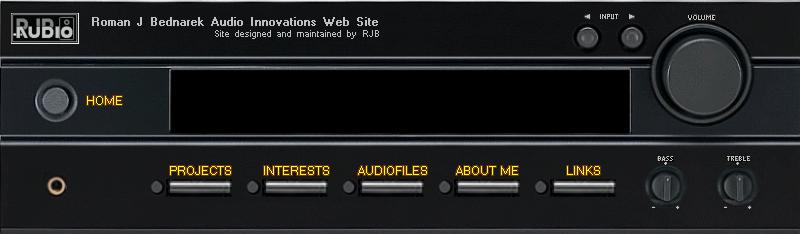
ProcedureMeasurement SettingsOpen Volume Control to reveal Play Control menu - set all inputs/outputs to mute except "WAVE/MP3" which should be at 50% volume (may have to check the Properties option to ensure that "hidden" controls are muted). Set Main Volume to about 80% (may have to readjust if clipping occurs during level setting step).Select the Recording Control menu through the Volume Control-Properties option. Select "LINE IN" and set volume to 100%. Jig ConnectionThis description is customized for my jig setup which uses 1/8" phono jacks instead of RCA jacks for some of the connections so you'll have to determine how your jig should hook up and probably will need some 1/8" male stereo phono jack to dual RCA jack cables to make these connections.Connect left wire (1/8" phono jack) to green sound card jack (main out) . [ensure that channel switch is positioned toward the wire which selects the left channel] Connect the right wire (1/8" phono jack) to blue sound card jack (line in) [second from the end, two down from main output] Connect RCA jack to mixer MAIN OUT left channel. Mixer settings should be: Main Out-50%, Channel 1 (mic)-100%, Channel 1 trim-12 o'clock Set LevelsPut jig in direct mode [CENTER, RIGHT, DOWN].Generate sine wave: Select "Resource-New-Signal," give the signal a name (ex: "sine"), default settings should be correct and produce a 1kHz sine wave. Record sine wave: Select "Sound-Record..." settings should be: Volume=100; Channels=Both; Input-calibration=Left, data=Right; Time-play=4sec, record=0.1sec Look at channel outputs by double clicking "sine.in.l" and "sine.in.r" to ensure that neither channel is clipping. If clipping occurs, lower main volume control slightly and re-record. Clipping usually occurs near 32K. Channel Difference and Mic. Response CalibrationSelect "Options-Calibrate..." then select the "Test" button (jig should remain in 'direct mode'). Follow prompts until finished.Select the "Browse" button in the Microphone Response section and load the calibration file for your mic. Impedance CalibrationSelect "Options-Preferences..." then select the "Impedance" tab and choose the "Test" option. Put jig in impedance16 mode [UP, LEFT, DOWN]. Proceed and enter 16 (or your exact 16 Ohm reference resistor value) for the first entry then select "Next" and wait until measurement completes.Put jig in impedance4 mode [DOWN, LEFT, DOWN]. Proceed and enter 4 (or your exact 4 Ohm reference resistor value) for the next entry then select "Next" and wait until measurement completes. Select "Finish" to complete impedance calibration. Typical values are: Reference Resistor=8 Ohms; Series Resistance=-100m Ohms. Frequency Response MeasurementsPut jig in 'frequency response' mode [DOWN, RIGHT, UP] (1st switch designates padding: DOWN=32dB, UP=16dB, CENTER=0dB).Unplug left jig wire from sound card's Main Out jack and connect the Main Out to the speaker test amplifier's input. Connect test amplifier's corresponding speaker output to jig's red/black binding posts. Connect speaker under test to jig's blue/black binding posts. Position microphone and speaker. Select "Resource-New-Driver," give the driver name, then select "Measure-Pulse response." View pulse response to determine correct marker postion... 1st marker should be anywhere before the 1st large pulse and the second marker should be just before the second large (reflection) pulse. Select "Options-Preferences..." then select the "Markers" tab and set the start and stop markers (0 usually works okay for the start marker and provides better resolution). Measure, measure, and measure! Impedance MeasurementsRemove amplifier connections from jig (red/black binding posts), reconnect jig's left wire to sound card's Main Out (disconnect from amp).Put jig in 'impedance measure' mode [CENTER, LEFT, DOWN]. Measure impedance! |
